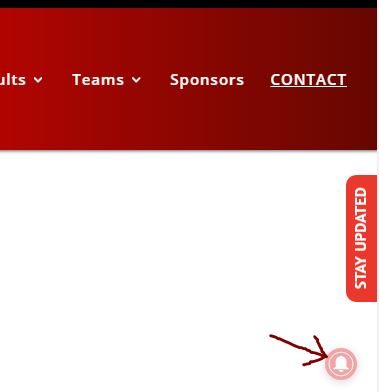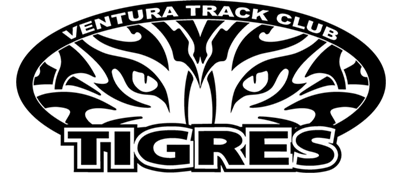When an update is posted, it is pushed out to email, SMS, and social media. As long as you check the website or social media daily, or opt in to get email or SMS updates, you shouldn’t miss anything. See below to for further info on the choices you have to stay updates.
Anything that gets posted from either a team wide announcement or something from your childs head coach, it should go to your email that you registered with, but until you are certain that emails are in fact making it to your inbox, we urge you to check VenturaTigres.org regularly!
Team announcements will appear on the homepage and Individual team news from coaches will be posted to their respective page (Under Tigres News > 7-8/Gremlins / 9-10/Bantams / 11-12/Juniors / 13-14, 15-16Youth & Intermediate /).
Social Media
Mobile Phone Shortcut
How to Add Safari Shortcuts to Your iOS Home Screen
2) Tap the Bookmark icon at the bottom of the screen (it resembles a box with an upward-pointing arrow).
3) Tap Add to Home Screen.
4) Accept the suggested name for the shortcut, or enter one you like better.
5) At the top of the screen, tap Add to save the new shortcut icon to the home screen.
You’ll now see the new icon next to all your other app icons. If you use several home screens, you may need to scroll through them to locate it. To use the icon, just tap it to go directly to the saved website in Safari.
How to add website shortcut to Android homescreen
https://www.wikihow.com/Set-a-Bookmark-Shortcut-in-Your-Home-Screen-on-Android
Chrome Notifications